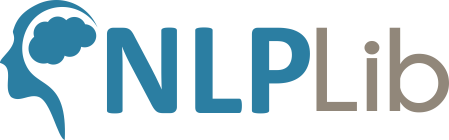[Download Now] Joe Santos Garcia – Learn Mysql with Node JS
Product Delivery:You will receive a download link via your order email immediately
Should you have any question, do not hesitate to contact us:
![[Download Now] Joe Santos Garcia – Learn Mysql with Node JS](https://nlplib.com/wp-content/uploads/thumbs_dir/Joe-Santos-Garcia-Learn-Mysql-with-Node-JS-1-250x321-1-qittot31vpqf6kht180kjeztscu4y7iyip54c2gddg.jpg)
Original price was: $100.00.$42.00Current price is: $42.00.
Contents
[Download Now] Joe Santos Garcia – Learn Mysql with Node JS
PLEASE CHECK ALL CONTENT HERE:
Sale page_https://codingphase.teachable.com/p/learn-mysql-with-node-js-course
Archive: https://archive.fo/gj6c7
Great for those if you guys are looking to become fullstack developers.
Now even if you don’t want to become a fullstack developer you need this course because you will learn how to create an API that connects to the front end through react. So to make the story short… This is what you will learn
1.MYSQL
2. Node JS – Backend
3. Adonis JS – Backend Framework
4. React JS – Front End Framework
5. REST
6. Build a Inventory Management System
Hi my name is Joe Santos Garcia a web developer based out of NYC. I’ve worked on projects for major companies. I have a successful youtube channel with over 50,000 subscribers who love my tutorials and over 50,000 students world wide in multiple platforms. My goal is to get all my students and subscribers to level of being hired as a developer.
Course Curriculum
Introduction
StartIntroduction (3:09)
StartRequirements
StartResources
StartFREE MYSQL HANDBOOK
Mysql
StartCreating database (4:26)
Startcreating a table with columns and rows (10:16)
StartColumn types (8:26)
Startcolumn settings (6:01)
StartAlter Tables and Columns (10:25)
StartInsert Data in Tables (9:24)
StartCleaning up and adding new data (17:49)
StartCleaning up and adding new data part 2 (14:50)
StartSELECT DATA (14:13)
StartLogical Operators (20:14)
StartMYSQL Functions part 1 (16:49)
StartMYSQL Functions part 2 (9:26)
StartOrder BY (3:53)
StartUPDATE (9:12)
StartDELETE (5:19)
StartCRUD (9:55)
Relationships
StartOrganizing our data through relationships (1:37)
StartOne To One: When to use one to one relationship (3:20)
StartOne to One: Build our tables for one to one relationships (21:52)
StartOne to One: Create data for one to one relationship (6:06)
StartOne to One: Query through one to one relationships (3:44)
StartOne to Many: Creating data for one to many relationships (2:06)
StartOne to Many: One to Many: relationships cross and inner joins (13:28)
StartPAUSE: SQL JOINS DIAGRAM (4:51)
StartChanges to database to try left right full joins (3:17)
StartOne to Many: Left, Right, Full, Outer Joins (12:44)
StartMany To Many: When to use a many to many relationship (2:30)
StartMany To Many: create tables and insert data for many to many relationships (5:35)
StartMany To Many: Association between books and tags (1:54)
StartMany To Many: Read data from a many to many relationship (4:39)
StartMany To Many: Update many to many association table (4:44)
StartMany to Many: DELETE Many to Many association (9:52)
Inventory Management System
StartWhat we will be building in this project (6:32)
StartCreate our first routes for products (8:05)
Startcreate our first layout and page for products (11:05)
StartCreate partials for the layout (4:24)
Startshow all products table layout (6:06)
StartSetting up the create show edit (8:59)
StartCreate the user table (11:36)
Startcreate the products and brands tables (18:58)
StartCreate the orders and items tables (17:25)
StartMAKING MISTAKES FOR YOU TO LEARN (28:54)
StartEdit the left Menu (6:12)
StartEdit left menu part 2 (6:22)
Products
StartCreate new product form view (19:21)
StartInserting New Products (30:03)
StartStoping SQL Injection (9:09)
StartDisplay all products (21:10)
StartInner Join 3 tables for brands and users (13:05)
StartAdd image_url to products table (8:14)
StartBuild the view of the show page (29:27)
StartLogic for the show product page (13:09)
StartPass Data to Edit Page (13:45)
StartLogic to Edit Products (12:48)
StartDelete a Product (5:35)
Brands
StartDuplicate what we did on products (12:24)
StartLogic to show all brands (7:53)
StartAdd Img Url Column To Brands Table (6:27)
StartInsert Brand to Brands Table (9:21)
StartEdit and update brand (6:17)
StartView the brand show page (6:26)
StartDelete a Brand (2:41)
StartDynamically Fill The Products Form with Brands (27:54)
orders
StartSetting up to work on the orders (7:43)
StartGetting our Starter Kit Inside Adonis JS (17:48)
Startadding new to things to create page (33:30)
Startadding new things to create page part 2 (12:52)
StartConverting html to jsx (9:14)
StartWorking with forms in React (19:59)
StartUsing packages for state and countries lists (16:44)
StartMake the popup visible (17:51)
StartSetting up api for products (23:45)
StartAdd items to order in the front end (18:45)
StartDisplay all item (15:40)
StartRemove item from order (7:49)
Startsubmitting our data to the backend (16:15)
StartInsert our order (15:12)
StartInsert Items to table (21:47)
StartValidation in the front end (18:54)
StartUpdate Products when products sold (19:56)
StartErrors and Redirects after submit (12:37)
StartDisplaying all orders (18:58)
Startdisplaying all orders part 2 (15:40)
StartWorking the front end of the show page (26:11)
StartDisplay Data on Show Page (22:49)
StartFixing bugs (34:36)
Startadding images to our orders (8:37)
StartHow to delete an order and challege your self to edit one (7:35)
Dashboard
StartSetting up for our dashboard (9:43)
StartGetting our data ready for our chart (14:41)
StartDisplaying Charts (27:09)
Conclusion
StartCompleted Files
Delivery Method
– After your purchase, you’ll see a View your orders link which goes to the Downloads page. Here, you can download all the files associated with your order.
– Downloads are available once your payment is confirmed, we’ll also send you a download notification email separate from any transaction notification emails you receive from NLPlib course.
– Since it is a digital copy, our suggestion is to download and save it to your hard drive. In case the link is broken for any reason, please contact us and we will resend the new download link.
– If you cannot find the download link, please don’t worry about that. We will update and notify you as soon as possible at 8:00 AM – 8:00 PM (UTC+8).
Thank You For Shopping With Us!

![[Download Now] Joe Santos Garcia – Learn Mysql with Node JS](https://nlplib.com/wp-content/uploads/2024/01/Joe-Santos-Garcia-Learn-Mysql-with-Node-JS-1-250x321-1.jpg)